Wizardshot: Your AI-Powered Solution for Creating Step-by-Step Tutorials
Learn how Wizardshot's AI-powered tool can help you easily create comprehensive step-by-step tutorials for your projects.
Wizardshot is a powerful Chrome extension that allows you to effortlessly generate AI-powered, step-by-step guides in just seconds—100% free and with no sign-up required!
Why Use Wizardshot?
As a Helpjuice user, you’re already focused on creating valuable help articles for your audience. Wizardshot enhances your content creation process by enabling you to create tutorials that complement your existing Knowledge Base articles. Here’s how it can benefit you:
- Automated Tutorial Creation: Say goodbye to the hours spent manually crafting tutorials. With Wizardshot, simply record your screen, and the extension automatically captures your actions, takes screenshots, and generates a comprehensive step-by-step guide. This means you can create high-quality tutorials without the tedious process of writing and formatting.
- Multiple Export Options: Once your tutorial is created, you can easily export it as a PDF, DOC, or HTML file. Additionally, you can embed the tutorial directly into your Knowledge Base through our native Helpjuice integration. This allows you to enhance your help articles with interactive content, providing a richer experience for your users.
- Track Completion Rates: Wizardshot doesn’t just help you create tutorials; it also helps you understand how effectively they are being used. As you share your tutorials, Wizardshot tracks the completion rate, giving you insights into which parts of your process users struggle with. This feedback is invaluable for improving your articles and tutorials over time.
How to Get Started with Wizardshot
How To Set Up The Wizardshot Extension on Chrome
To install the Wizardshot extension for Chrome you can follow these simple steps:
- Click on the Wizardshot extension
- Click on the “Add extension” button
- When prompted, click the “Add extension” button again
- From the Chrome toolbar, select the extensions button
- To pin the Wizardshot extension, click on the pin icon next to it
That's it! Your Chrome extension is all setup.
How To Set Up The Wizardshot Extension on Microsoft Edge
To install the Wizardshot extension for Microsoft Edge you can follow these simple steps:
- Click on the Wizardshot extension
- Click on the “Get” button
- When prompted, click the “Add extension” button again
That's it! You are all set up.
How To Capture a Wizardshot?
Capture Your Wizardshot From Helpjuice
To capture a Wizardshot from within the Article Editor, follow these simple steps:
- Click on the Wizardshot icon on the editor toolbar.
- Choose Add an Existing Tutorial or New Tutorial
- If you choose Add an Existing Tutorial, a list will all your tutorials will appear so you can select one and it will be inserted into your article.

- If you choose New Tutorial, you'll be prompted to choose the tab you want to record. Once you've done recording, the tutorial will be inserted into your article.

- If you choose Add an Existing Tutorial, a list will all your tutorials will appear so you can select one and it will be inserted into your article.
Capture Your Wizardshot With The Extension
To capture a Wizardshot from the Extension, follow these simple steps:
- Click on the Wizardshot icon.
- Press "Start Capturing" button
- Capture your process
- Save your Wizardshot
That's it! Your Wizardshot will be transformed into a Guide now.
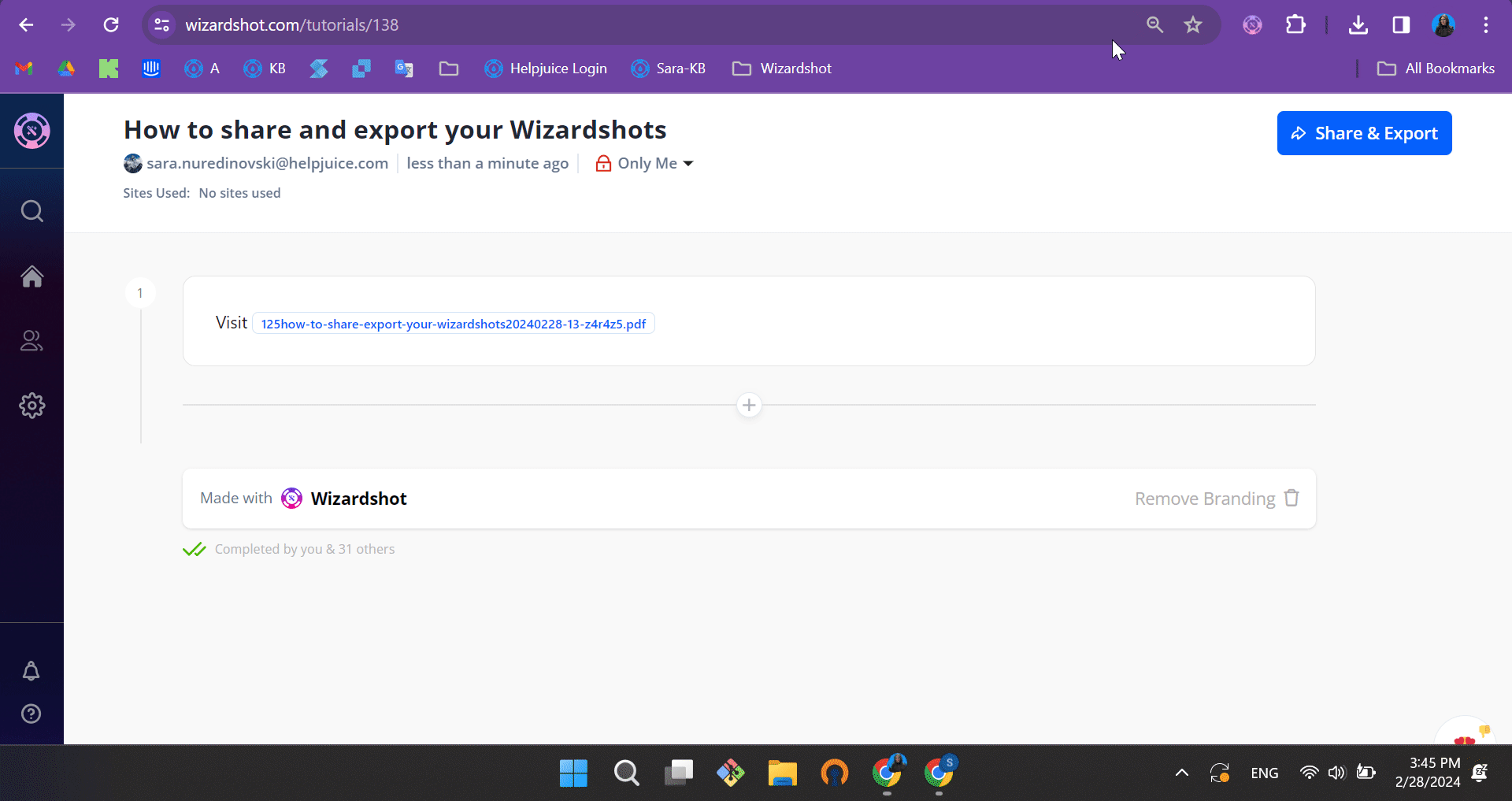
How To Edit a Wizardshot?
Once your Wizardshot tutorial is complete, you can easily edit the steps and images without leaving the article editor, giving you full control to personalize and refine your tutorial.
Here’s how you can customize each step:
- Adjust the text to fit your content
- Rearrange steps as needed for better flow
- Remove any unnecessary steps
- Add steps for a missing action you forgot to perform
- Add images to illustrate specific actions
- Duplicate steps for repetitive tasks
You also have the option to modify your images:
- Resize or crop them for a better fit
- Flip images to improve alignment within your guide
- Add text, filters, or shapes to highlight key details

Issue with GIF
This level of customization ensures that your Wizardshot tutorials are both clear and visually engaging, making them even more effective for your users.
To learn more about Wizardshot, please check out our Getting Started documentation.